Instagram Story Highlights: How To Edit And Delete Them
Do you want to completely delete an Instagram highlight or just make some edits? Here's a very easy-to-follow guide with step-by-step tips for you...
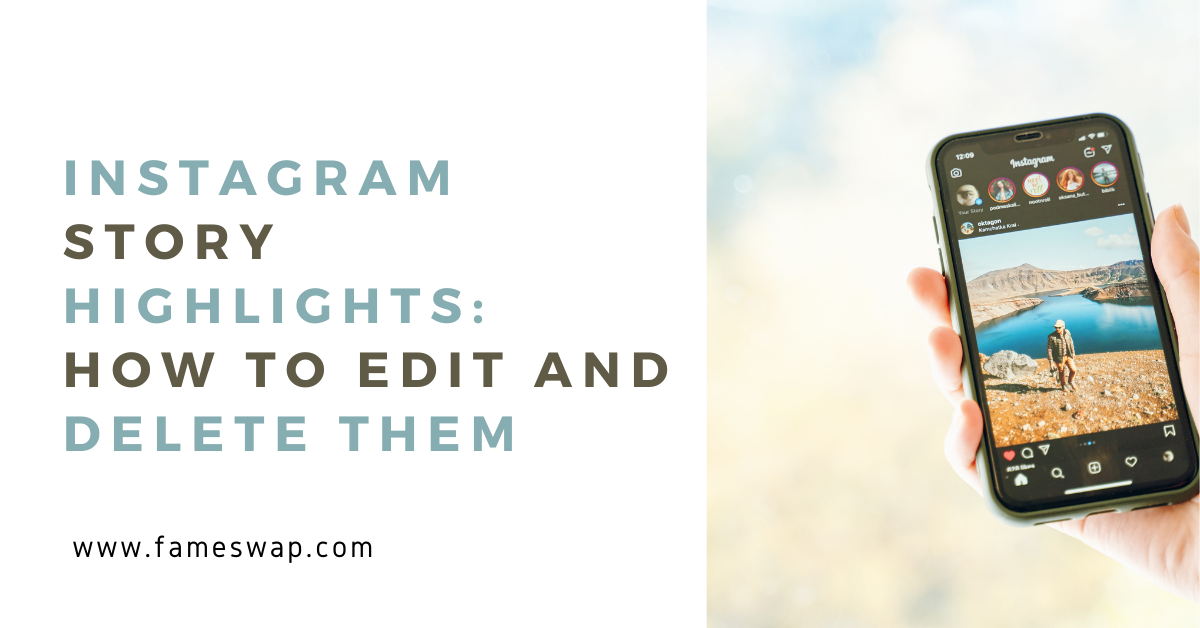
Located front and center on your Instagram profile, highlights occupy prime real estate space where you can engage your customers with your most valuable content. It’s an excellent way to keep your audience engaged and connected by sharing product information, running Q&As, teasing product launches, and making them feel like a part of your brand.
Social Insider’s latest report shows brands that post five stories a day lead to a retention rate of 70%. That’s a huge step in the right direction. Using creative features like stories and highlights is an effective strategy to leverage Instagram marketing for driving sales. It’s also become a fun interaction between brands and customers.
Keeping your community hooked into viewing your content other than your regular Instagram feed is important to retain them and provide consistent value—and highlights are the perfect way to do that.
In this article, we'll give you a complete tutorial on creating, editing, deleting, and utilizing Instagram stories and highlights for your business on both Android and iOS devices.
What are Instagram stories and highlights?
Instagram stories are a collection of photos and videos that you can share on your business profile page. They greatly help in showcasing your brand’s personality and give you a chance to display your content in a different format other than the regular Instagram feed. You can bring an informal vibe to your content and grab more eyeballs with your stories.
For instance, Black Girl Sunscreen posts user-generated content of audiences using its products and relevant brand announcements on its stories. Look at the creative way this brand showcases behind-the-scenes footage to better engage its audience.
The catch? You can only view them for 24 hours, after which stories expire. But you can keep your most valuable stories evergreen by pinning them as highlights on your profile.
They can be one of the most attention-grabbing parts of your Instagram profile and are visible right below your profile picture and bio, so make sure you use this feature strategically.
If you don’t want to create a highlight straight away from your stories, you can save your stories to the archive folder and, in the future, design highlights from them.
Starbucks is an excellent example of bringing its Instagram profile to life with the highlights feature. It uses photos of real people as cover images for the highlights to better appeal to the audience and makes it user-friendly.
Other than your bio, you can also utilize your highlights to give your customers more information about your business. You can neatly categorize them into different collections based on similar topics such as products, behind the scenes, or even user-generated content (photos and videos shared by your audience organically about your brand).
But how can you create a highlight? For that, you need to know how to create a story. Read on to find out.
How to edit an Instagram story after posting
Whether you’re sharing a story, reposting content, or bringing attention to a new post, Instagram stories are a great place to try out different kinds. You can add multiple photos, use cool stickers, and include music to hook your audience. You can also use interactive content like polls, conduct short surveys, or create a flipbook, combining these elements into a single document to enhance audience engagement further.
Here’s how you can create and edit a story on Instagram:
- Go to your Instagram home screen and either swipe right or tap on your profile picture in the top right corner to begin.
- Pick an image or video from your camera roll or take one from the Instagram app. Use filters, music, captions, and stickers to make your stories interactive and scroll-stopping.
- Hit the right-facing arrow at the bottom right corner of your screen to post. You can also click on the Your Story button to take it live.
But later, you go back to see if everything looks good on the story and realize you’ve disabled your audience from sharing your stories. What do you do, now?
It’s pretty simple to edit an Instagram story after posting. To edit, go to story settings by clicking the three-dot ellipsis on the bottom right corner. The kind of edits you can make after publishing would be:
- Hide the story from specific accounts, or switch it to the ‘Close Friends’ options.
- Enable or disable sharing, which allows you to choose if people can share your stories on their profile or with people they know.
- Decide who can reply to your stories, be it everybody, only people you follow, or nobody.
- Save the post to your camera roll or the archived stories folder so you can create a highlight later.
If it’s a spelling error, some form of typo, or a wrongly mentioned tag, your best bet is to delete the story and do it all over again.
How to add Instagram stories to your highlights
With the Instagram highlights feature, you can design curated collections of your stories that you want to last forever. If those stories contain useful information or link back to a product, it’s a good idea to create highlights out of them so your customers can view them whenever they want.
This features lets you customize:
- Cover image of your highlight: add a suitable image or an icon representing the category of the stories and add an aesthetic and on-brand look to your profile.
- Name of your highlight: choose a name to help your audience understand what this collection is about.
Here’s how Olipop has done both these things beautifully on their profile.
Let’s get into creating Instagram story highlights. There are two ways you can do this.
Option 1: Create a new highlight from an active story
- Tap on the already published story.
- Go to the ‘Highlight’ option at the bottom.
- Click on the plus icon to create a new highlight or select an existing highlight.
- Enter the name of this new highlight. You can choose a cover image by clicking on ‘Edit cover’.
- Tap on the ‘Done’ button to finish.
Option 2: Create a new highlight from the archive folder
- Go to your Instagram profile page.
- Click on the + icon near your highlights.
- Choose a video from your archives—previously posted stories.
- Select the images and videos you want to use in your new highlight and hit Next.
- Tap on Edit Cover to choose which story will appear as your highlight icon or upload one from your camera roll, and add a name for your highlight.
- Tap on the ‘Done’ button to finish.
And voila. You have created your story highlight.
How to edit story highlights on Instagram
Here’s how to customize and edit your story highlights:
- Go to your Instagram profile page.
- To edit the cover photo of your highlight, tap on Edit Cover and select a different story or a photo from your photo gallery.
- To change the stories in this highlight, switch to the Stories tab and select each story you wish to add or remove from the highlight. Stories with a checkmark in the bottom right corner will appear in this highlight while those without won’t.
- To change the name of your highlight, simply remove the existing one and type in a new one.
- Rearranging the order in which your highlights appear is not possible manually but there is a way. Since they appear in the order of recency, add a new story to that highlight (whether it’s new to the highlight or a completely fresh story). This will bring your highlight to the front of the thread. Bonus tip: you can instantly delete that story from the highlight and the new order will remain!
- Be sure to tap on Done when finished with your edits.
How to delete Instagram story highlights
Whether you have a few old highlights you want to get rid of or ones that don’t fit your brand anymore—you can always delete them. Let’s see how.
Remove an entire highlight from your profile 3 simple steps:
- Go to your Instagram profile page.
- Press and hold the highlight you want to remove.
- Tap Delete Highlight.
To remove a specific story from the highlight:
- Go to your Instagram profile page.
- Press and hold the highlight the story is currently in.
- Click on Edit Highlight
- De-select the story you want to remove from the Selected tab.
- Press Done.
With all the features you can customize, there’s no excuse to not have curated highlights on your profile, especially considering you can edit and tweak them in a few clicks.
Deleted highlights are not lost forever or at least until 30 days. You can find all the items you deleted in Instagram’s newest feature. Let’s look at that next.
Where do deleted Instagram story highlights go?
Instagram recently rolled out the “Recently Deleted” feature to better manage your content. Images, videos, highlights, and stories you delete can be found in the “Recently Deleted” folder on the latest version of the app.
Deleted stories that have not been saved to your archive will stay in the folder for up to 24 hours. Everything else including highlights will be automatically deleted 30 days later.
This feature is particularly helpful for public accounts of brands like yours. If your account falls into the hands of hackers who could delete all your content, there is no easy way of getting those photos and videos back.
Additionally, this feature asks people to first verify that they are the rightful account holders before permanently deleting or restoring content from Recently Deleted.
Use Instagram stories and highlights to connect with your audience
Stories and highlights add that extra oomph factor to your Instagram account—you get to show the human side of your company by taking your audience behind the scenes. You can share relatable content, keep your customers updated with your offers and product launches, and have a little fun too while experimenting with your content.
The bonus? Highlights do not disappear after 24 hours so this gives you a lot of scope for repurposing your content and making it evergreen and permanent on your Instagram account. You get to keep your favorite stories around longer than a day and you can turn any highlight into a Twitter thread or a short blog post—it’s a win-win.
Take advantage of Instagram marketing in a whole new way and let your business stand out from the crowd. Remember, it is easy to create, edit, update, and delete both stories and highlights if you follow the step-by-step tutorials in this article!